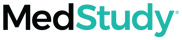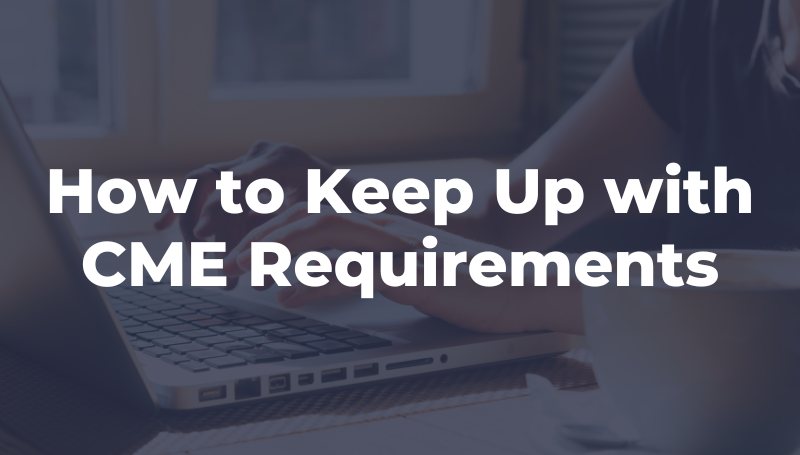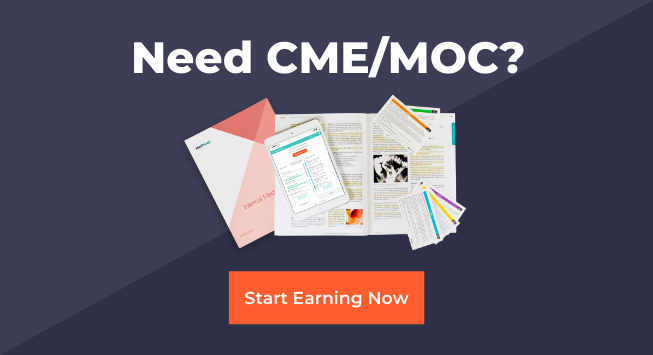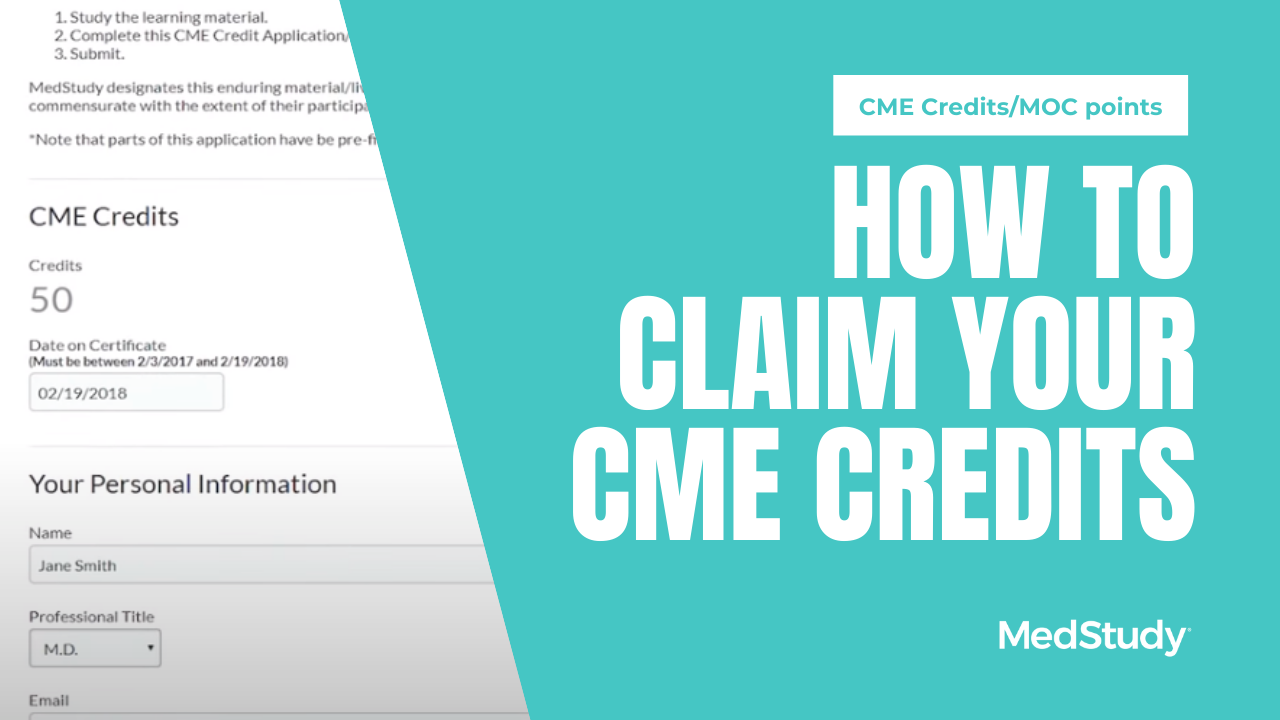
With MedStudy learning tools, you can claim CME credits and MOC points while you are preparing for your MOC exam. We make it easy to see how many credits and points you have available to claim based on which learning tools you have.
MedStudy has an easy-to-use CME submission portal available for all MedStudy customers. Here's how to easily submit and claim your CME and MOC through MedStudy.
First Step: Claim Your CME Credits
- Log into your MedStudy account with the username and password you created when you purchased your learning tools. If you ever forget your password, you can always click "Forgot password" and we will email you a link to reset your password.
- Click "CME/MOC" in the menu at the top of the screen. You'll be then taken to your eligible credits page. You'll see a summary of all products you've purchased from MedStudy that had eligible CME credits and MOC points.
- Choose which product you want to claim CME credits and/or MOC points from.
- Start the CME application—even if you just want to submit MOC points! You must take the CME post-test first. MedStudy will always default to the maximum number of credits available, but you can change this amount and claim in any increment.
- Review the summary screen. If there's something that you want to change (e.g. if the number of credits does not look correct), you can click "Cancel" and begin again. If you're okay with it, click "Okay, start application." You are now viewing the CME application.
- Complete the CME application. You'll go through each page and fill out all of the fields, clicking "Next step" at the bottom of each screen.
Once you fill in all fields of the application, you can verify whether all the information is correct. If there's anything you'd like to correct, you can return to the form and make any changes. If everything looks good, submit your application.
You've successfully claimed your CME credits! You will automatically receive an email with your certificate, and you can view, print, or download your certificate in your MedStudy account.
How To Claim Your MOC Points
If you want to claim MOC points, follow these steps after claiming your CME credits:
- Go back to the beginning of the CME application by clicking "Return"
- Click the option for "MOC points"
- Enter your diplomat ID number, the month and day of your birthday
- Choose "Claim MOC"
You have now successfully claimed your MOC points!
You will notice that the status says "Not yet submitted to the ABIM or ABP." MedStudy reports these points to the board within one to two business days. Once these points are reported, you'll receive a confirmation email from MedStudy.
How To See Your Past CME Credits Claimed
To review your history, go to "Claim history."
You can see a summary of your CME claims, have the opportunity to view and download or print your CME certificates, and below that you'll see your MOC history.
You can claim your CME and MOC in chunks or by section. For example, if you only need 50 CME credits at this time, but you have the Core and are eligible to claim 150, you are able to claim only what you need (just make sure to claim the rest before your product expires!)
If you need help submitting CME credits or MOC points, give us a call at 1-800-841-0547 or email us.