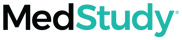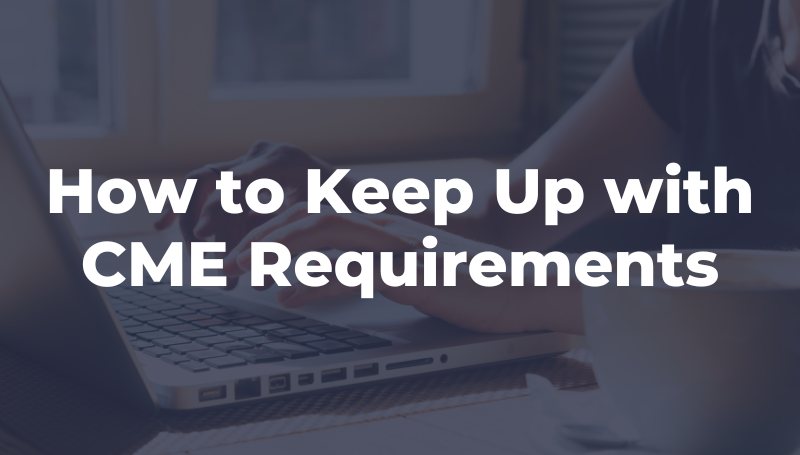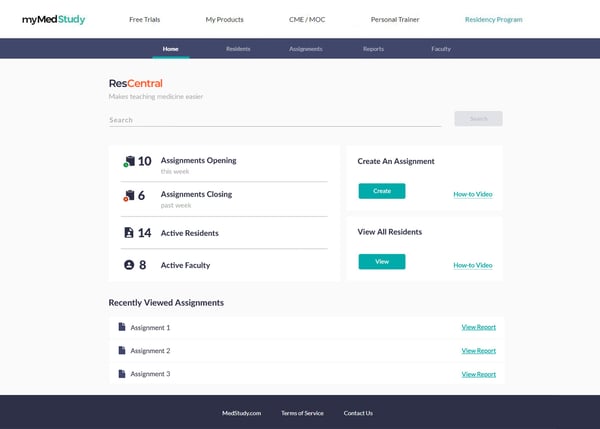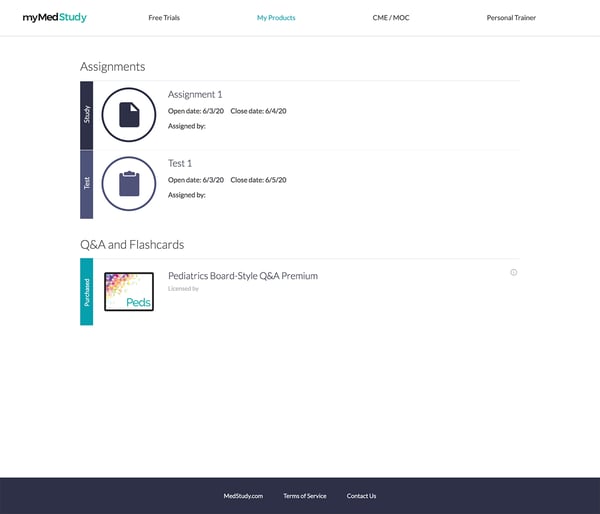ResCentral: Our New Residency Reporting Tool is Here!
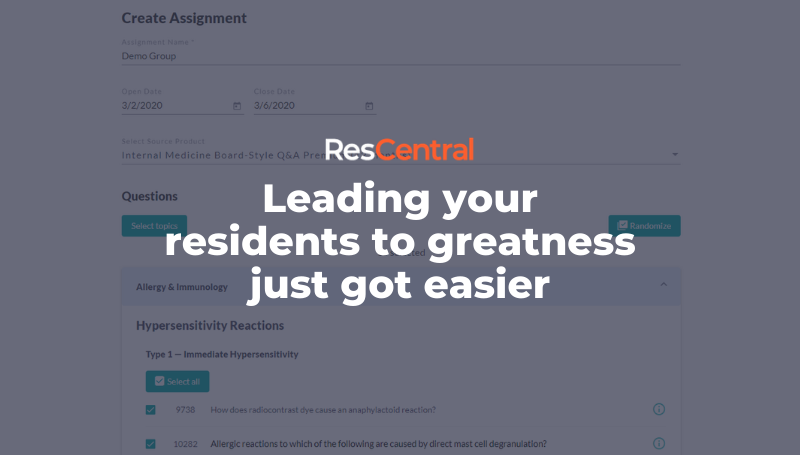
Update: ResCentral is now MedCentral. All features and functionality remain the same.
What is ResCentral?
ResCentral is our program reporting and assessment tool that makes teaching medicine easier. It’s exclusively for Program Directors and Managers. Use ResCentral to guide your residents through MedStudy Q&As and assess their progress.
Be the first to see ResCentral and ask questions about how it works.
ResCentral was developed with key input from residency directors and program managers. They discussed the importance of being able to create assignments, manage MedStudy Q&As by resident groups, and analyze real-time reports.
With ResCentral, You’ll Be Able To
- Increase accountability. Track your residents’ progress through 1,700+ questions
- Identify trends in resident learning. Easily see when your residents are keeping up, when they need encouragement, and when you need to step in for remediation
- Empower your residents. Give them learning materials focused on exactly what they need to know, plus StudyWise—the guide for moving this information into readily accessible, long-term memory
- Make it collaborative. Designate multiple colleagues to build and share assignments and assessments
- Easily export data to Excel. Keep all your reports in a single place and export when needed
How Does ResCentral Work?
ResCentral will be easily accessible in your myMedStudy account, as a program-exclusive, free value-add for all programs with Q&A Premium. You’ll be able to create assignments, manage residents (individuals or by group), and pull reports.
Create an Assignment
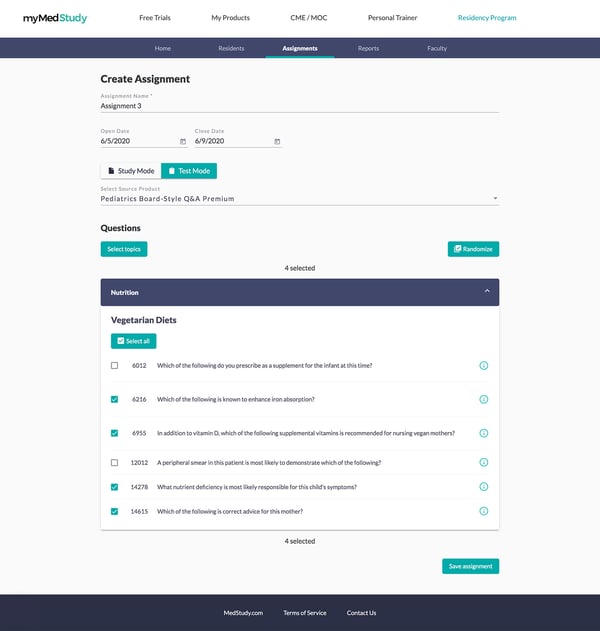 Creating an Assignment in ResCentral
Creating an Assignment in ResCentral
You create assignments using the MedStudy Q&As. The assignment can either be for studying, where residents review the Q&As in “Study Mode,” or you can present them as an assessment in timed “Test Mode.”
When you click on “Assignments,” you’ll be able to see all assignments you’ve created and easily pull reports by assignment.
There’s a wealth of features for each assignment to help you ensure residents stay on track with their learning. Every assignment will have an optional start date, or “Open Date,” and optional end date, or “Close Date”—so you can create assignments in advance to open on a specific date.
Create Resident Groups
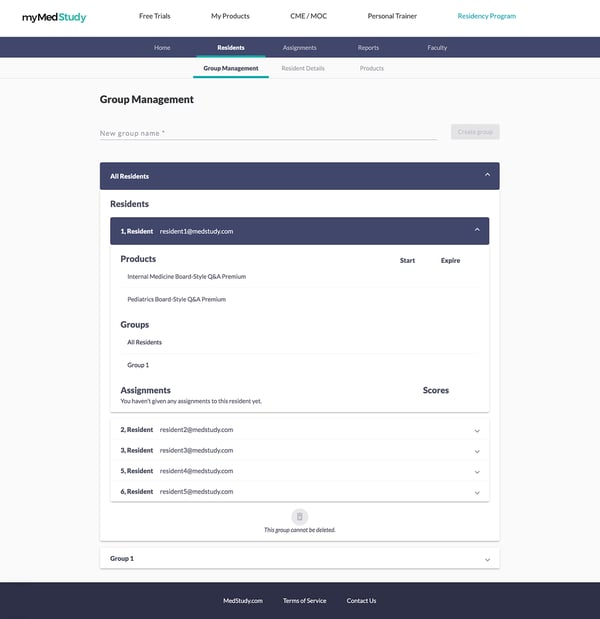 View the Residents tab in ResCentral
View the Residents tab in ResCentral
You’ll be able to group residents together by program year, rotation, etc. A resident can be in multiple groups, so you have a lot of flexibility here.
You can follow the residents’ learning efforts by group. You’ll be able to see a list of every resident with program access to Q&A Premium, which groups they’re in, which assignments are assigned to them, and the status of the assignment (or the score if the assignment has been completed).
Report on Progress
In the “Reports” tab, there are 3 reports available to you: Report by Assignment, Report by Resident, and Report by Topic. You can export any of the reports to Excel.
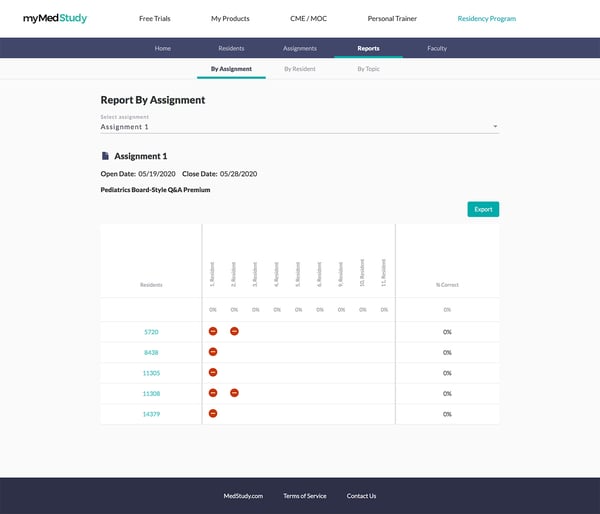 Viewing the Reports tab in ResCentral
Viewing the Reports tab in ResCentral
Pull Reports by Assignment
This is where you can review all the questions in the assignment, see who was assigned, and see how groups performed on the assignment. You’ll see a question-by-question breakdown of what the individual resident answered.
Pull Reports by Resident
This is where you can get a report on an individual resident, see all of their assignments, and assess how they’ve performed on those assignments.
Pull Reports by Topic
This is where you can see overall progress through the Q&As, broken down by individual residents. This report looks at ALL the questions a user has answered in their Q&A Bank—even outside of assignments you’ve given them—and gives report data across all Q&A topic areas.
What Do Residents See?
Individual residents will not have access to ResCentral—they’ll see assignments in their myMedStudy dashboard.
Resident’s view of assignments and quizzes in their myMedStudy account
Assignments will appear in the residents’ dashboard as a timed quiz or an untimed study session. When a resident clicks on the assignment from their account, they’ll be linked straight into the question set.